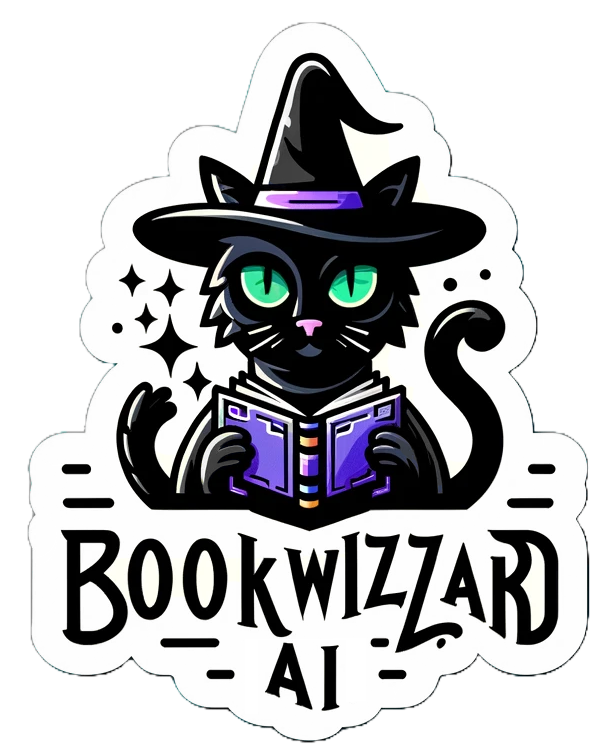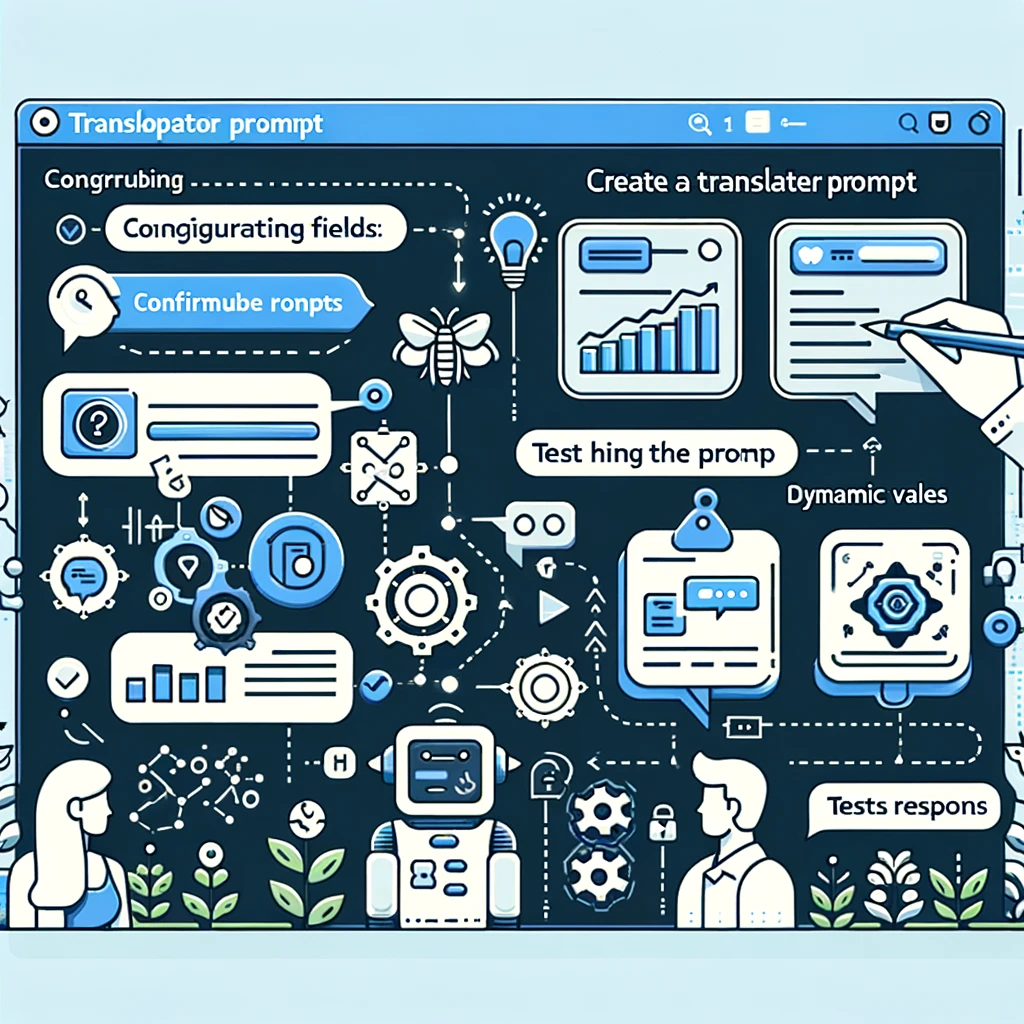
Capstone Project - Creating a Translator Prompt in Task Hub AI
Welcome to your capstone project! In this step-by-step tutorial, we'll guide you through creating a translator prompt using our Task Hub AI platform. This project will showcase your prompt engineering skills and demonstrate how to effectively use our platform's features.
Step 1: Start by Naming Your Prompt
Begin by giving your prompt a friendly name. In this example, we'll use "Translator." This name will help you easily identify your prompt later.
Field Details:
- Friendly name: Translator
Step 2: Configure the Prompt Description
Provide a clear description of what the prompt is used for. In this case, the prompt is used for translating text from one language to another.
Field Details:
- Used For: translate
- Description: Translate text from one language to another.
Step 3: Define the Input Fields
Set up the input fields required for your prompt. For a translator prompt, you'll need fields such as "Start language," "Translate to language," and "Text to translate." Define each field with appropriate labels and choices.
Field 1: Start Language
- Field Type: Choices
- Display Name: Start language
- Label: Start language
- Placeholder: Start language
- Help Text: Start language
- Choices: Spanish, French
- Validation Rules: Not Blank
Field 2: Translate to Language
- Field Type: Choices
- Display Name: Translate to language
- Label: Translate to language
- Placeholder: Translate to language
- Help Text: Translate to language
- Choices: Spanish, French
- Validation Rules: Not Blank
Field 3: Text to Translate
- Field Type: Text
- Display Name: Text to translate
- Label: Text to translate
- Placeholder: Text to translate
- Help Text: Text to translate
- Validation Rules: Not Blank
Step 4: Configure the Prompt Logic
In the prompt configuration, specify the role and the AI prompt. For our translator prompt, the role is "translate," and the AI prompt is: "Translate the text '[text]' from '[langIn]' to '[langOut]'".
Field Details:
- System Content: role: translate
- AI Prompt: Translate the text '[text]' from '[langIn]' to '[langOut]'.
Step 5: Define the AI Response Format
Set up the format for the AI response in JSON. In this example, the response format is:
{
"translated": "translated text here"
}
Step 6: Set the Model Configuration
Select the AI model version to be used and configure parameters such as temperature, top p, frequency penalty, and presence penalty. These settings help control the output randomness and repetition.
Field Details:
- Model: GPT-3.5 Turbo
- Temperature: 0.1
- Top p: 1
- Frequency Penalty: 0.5
- Presence Penalty: 0.5
Step 7: Test Your Prompt
Test your prompt by entering sample data. In this case, we entered "Spanish" as the start language, "French" as the target language, and "hola como estas" as the text to translate. Click "Test" to see the AI-generated translation.
Test Details:
- Start Language: Spanish
- Translate to Language: French
- Text to Translate: hola como estas
Conclusion
Congratulations! You've successfully created and tested a translator prompt using Task Hub AI. This project has demonstrated your ability to manage prompts, configure inputs, set AI logic, and test outputs. Keep practicing and refining your skills to become a proficient prompt engineer.

Ethical Considerations and Best Practices
Learn about the ethical considerations and best practices in prompt engineering. Ensure your prompts are fair, unbiased, and ethically sound.
View